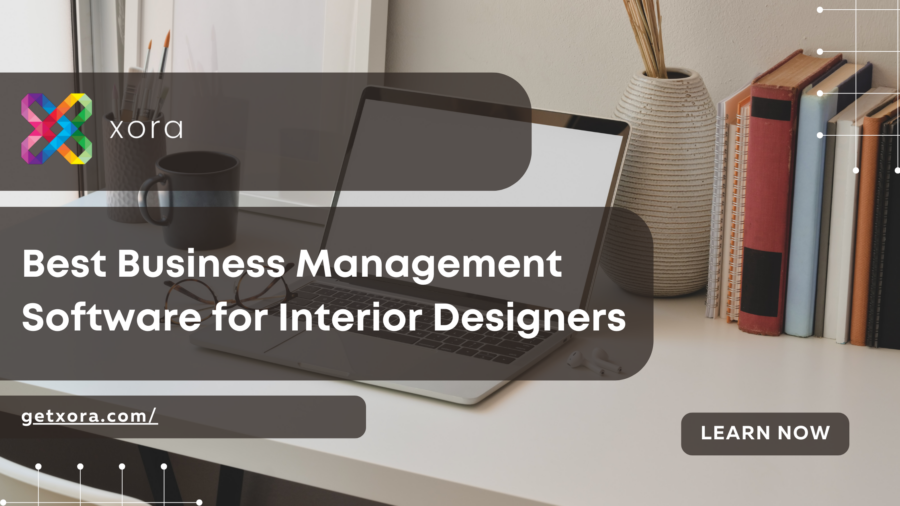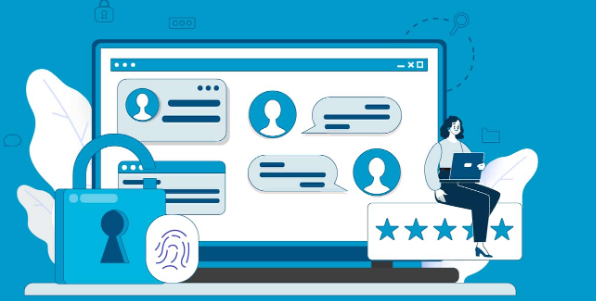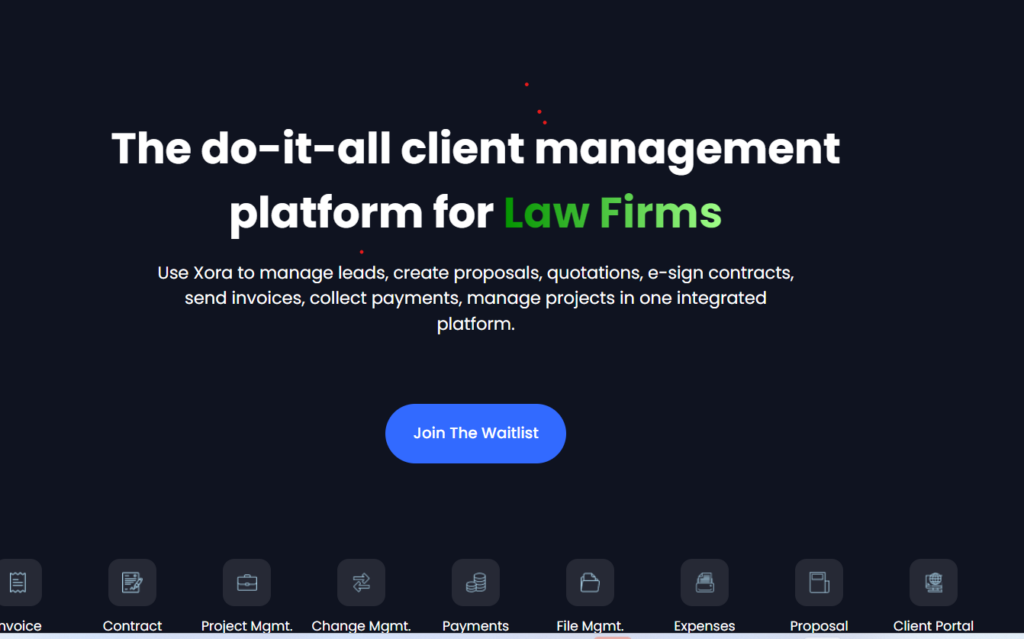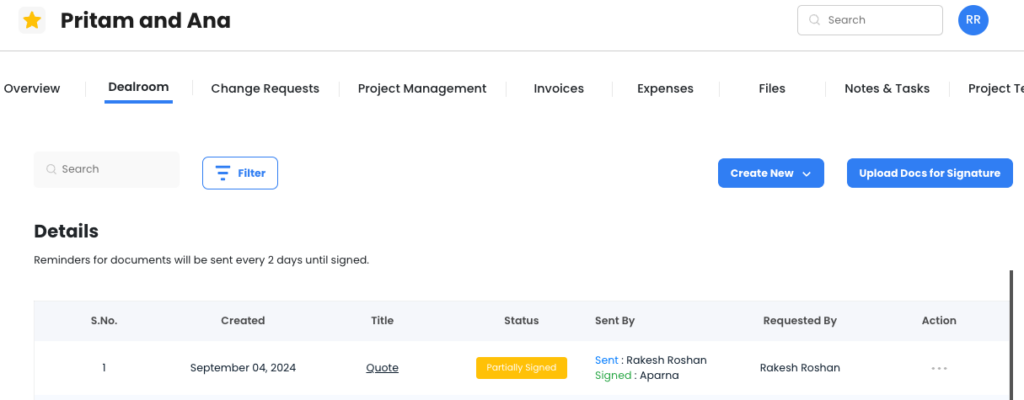Table of Contents
Take Control of the Business management software interior designer
Hey there, interior designers! If you’re struggling to manage inquiries, handle invoices, book clients, and keep track of project details, you’re not alone. Many designers spend too much time on admin tasks instead of focusing on their creative work.
That’s where Xora, the business management software interior designer, comes in! Whether you’re just getting started or transitioning from another CRM, this guide will help you set up your Xora account in 30 minutes or less—so you can spend more time designing and less time managing.
Why Xora is the Business management software interior designer
Unlike generic project management tools, Xora is built for creative professionals like interior designers, home stylists, and decorators. It helps you:
✅ Manage client inquiries without losing leads
✅ Send contracts and invoices in just a few clicks
✅ Book consultations and schedule projects seamlessly
✅ Organize project details in a client-friendly portal
✅ Track payments and send automated reminders
With Xora, you don’t need separate tools for scheduling, payments, and project tracking—it’s all in one place!
Step 1: Set Up an Automated Inquiry Workflow
📌 Time Needed: 5 Minutes
The first step to managing your interior design business in Xora is setting up an inquiry workflow. When a potential client reaches out, you want a smooth, automated process to capture their details and respond professionally.
Follow these 4 steps to create an inquiry workflow in Xora:
🔹 Step 1: Xora automatically sends a customized email response when a lead submits an inquiry. This creates a professional first impression without you manually responding each time.
🔹 Step 2: Tag the inquiry based on project type, such as:
✔️ Luxury Home Interiors
✔️ Commercial Space Design
✔️ Full Home Renovation
🔹 Step 3: Update the project status to Inquiry Received to track potential clients.
🔹 Step 4: Create a to-do reminder to review the lead, schedule a consultation, or send a design proposal.
✨ Why This Helps:
⏳ Saves hours of manual admin work
✅ Ensures no lead gets forgotten
🎯 Helps you personalize follow-ups
Step 2: Customize Your Email Signature
📌 Time Needed: 3 Minutes
Your email signature is part of your brand identity. Clients should see your name, business, and how to contact you—all in a clean, professional format.
Here’s a ready-to-use template for Xora:
📌 Your Name
📌 Founder & Lead Designer, [Your Interior Design Business Name]
📌 📍 Location | 📞 Contact | ✉ Email
📌 🌐 [Your Website] | 📷 Instagram | 📌 Pinterest
🔹 Why This Matters:
✔ Strengthens your brand identity
✔ Builds trust with clients
✔ Makes communication look polished & professional
Step 3: Connect Your Payment Processor for Hassle-Free Invoicing
📌 Time Needed: 5 Minutes
One of the biggest challenges for interior designers is managing invoices and getting paid on time. With Xora, you can connect Stripe, PayPal, or ACH transfers to:
✅ Send branded, professional invoices
✅ Enable auto-pay for recurring payments
✅ Send automatic payment reminders
How to Set Up Payments in Xora:
1️⃣ Go to Settings > Payments & Invoices
2️⃣ Select your preferred payment processor (Payment, UPI, Credit Card, Debit Card)
3️⃣ Turn on Auto-Pay to avoid chasing payments
🎯 Business management software interior designer
Step 4: Sync Your Calendar to Avoid Double-Booking
📌 Time Needed: 5 Minutes
Double-booking a client meeting can be a disaster. With Xora’s calendar sync, you can:
📅 Connect Google Calendar, Outlook, or Apple Calendar
📅 Sync Zoom or Google Meet for virtual consultations
📅 Block off unavailable times to prevent overbooking
How to Set Up Your Calendar in Xora:
1️⃣ Go to Settings > Calendar Sync
2️⃣ Select your calendar provider
3️⃣ Choose which calendars you want to import/export
🔹 Why This Helps:
✔ No more scheduling conflicts
✔ Clients can book appointments instantly
✔ Prevents meetings from overlapping with site visits
Step 5: Organize Client Projects Like a Pro
📌 Time Needed: 10 Minutes
Xora’s Project Dashboard is your command centre for every interior design project. Instead of scattered spreadsheets, you get a single organized view of all project details.
Key Features of the Xora Project Dashboard:
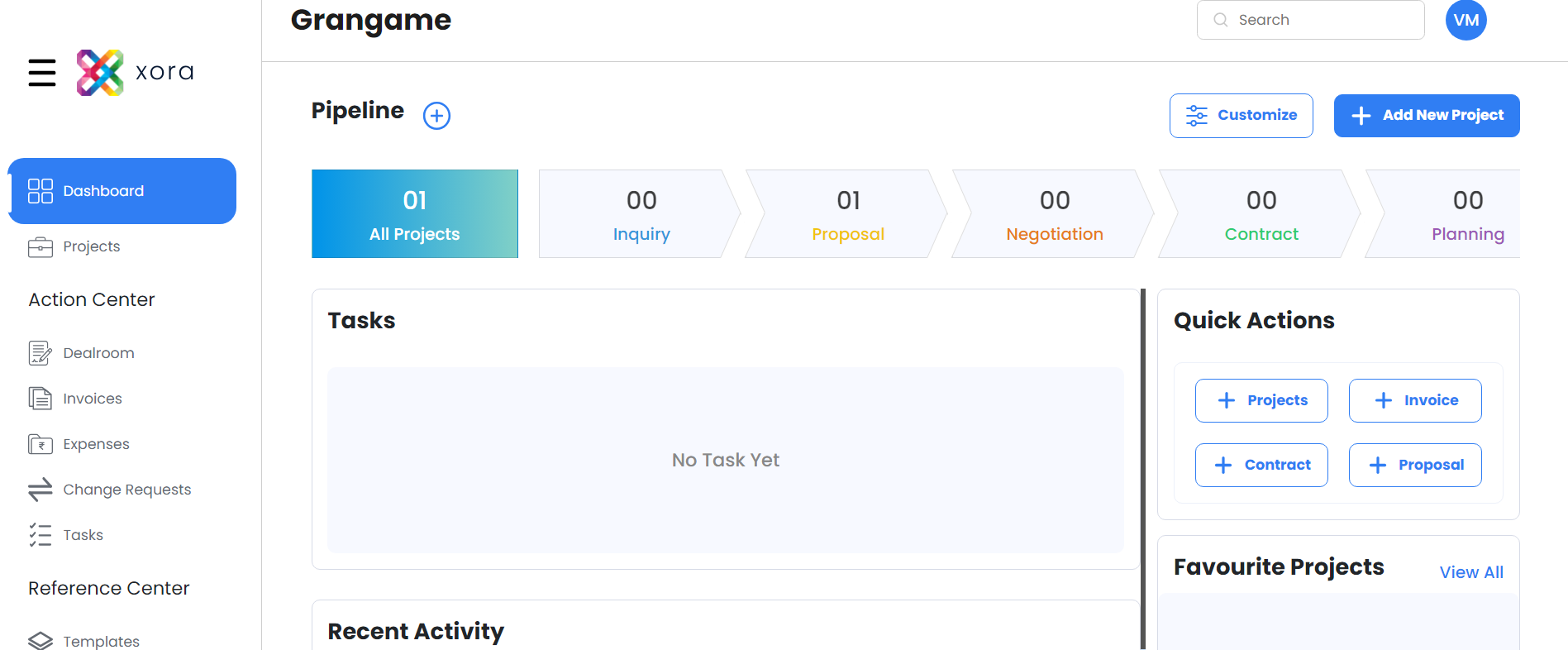
📂 Job Name – Name of the project (e.g., Modern Living Room Makeover).
📅 Project Timeline – Set a start date and deadline for each project.
📜 Contracts – Store signed agreements in one place.
📌 Client Information – Contact details, budget, style preferences, and notes.
🏡 Project Location – Store client addresses for easy reference.
🔖 Referral Source – Track how clients found you (e.g., Instagram, word of mouth).
👥 Team Assignments – Assign tasks to designers, assistants, or contractors.
Additional Features for Interior Designers:
📝 Forms & Questionnaires – Collect client design preferences before meetings.
💳 Invoices & Payment Plans – Send invoices directly from the project dashboard.
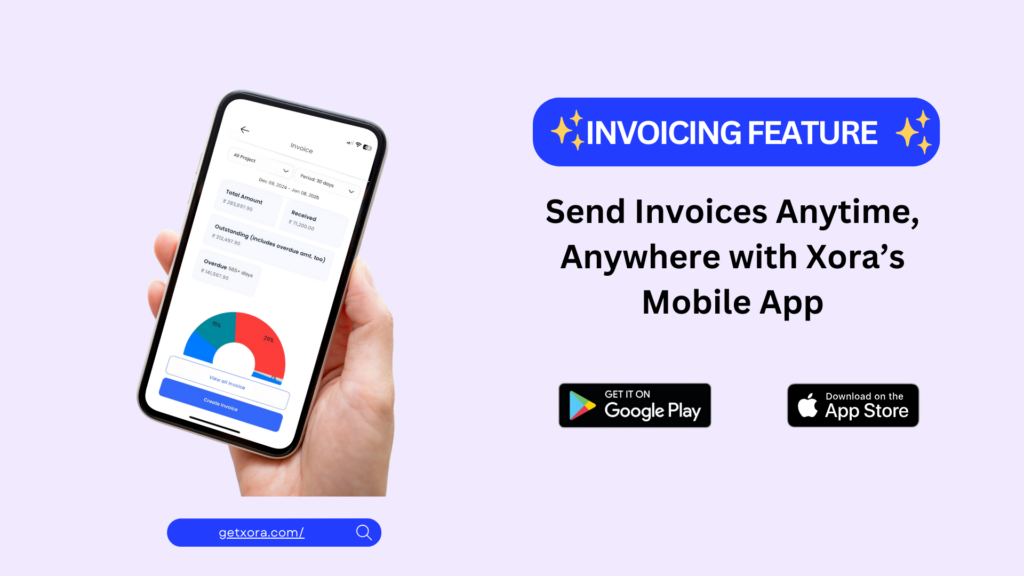
📅 Appointments & Consultations – Track confirmed and pending bookings.
📌 Project Notes – Keep private notes about client requests.
🔹 Pro Tip: The Xora Client Portal lets clients view project updates, invoices, contracts, and design proposals in one place!
Final Thoughts: Transform Your Interior Design Business with Xora
Congratulations! 🎉 You’ve now set up the 5 essential features in Xora that will save you hours of admin work each week.
Here’s What You’ve Accomplished in Just 30 Minutes:
✔ Automated your client inquiry process
✔ Created a professional email signature
✔ Connected your payment processor for easy invoicing
✔ Synced your calendar to prevent double-booking
✔ Organized your projects in Xora’s dashboard
With these steps, Business management software interior designer is now systemized, organized, and ready to scale!
Haven’t Signed Up for Xora Yet?
🚀 Start your free trial today and experience the best interior design business management software!
🎯 Need Help Setting Up? Contact our team or explore certified Xora specialists to optimize your workflow.
Related Reads:
✔ 5 Must-Have CRM Features for Interior Designers
✔ How Xora Helps Business management software for interior designers
✔ Optimizing Your Client Workflow with Xora: A Step-by-Step Guide
Business management software interior designer